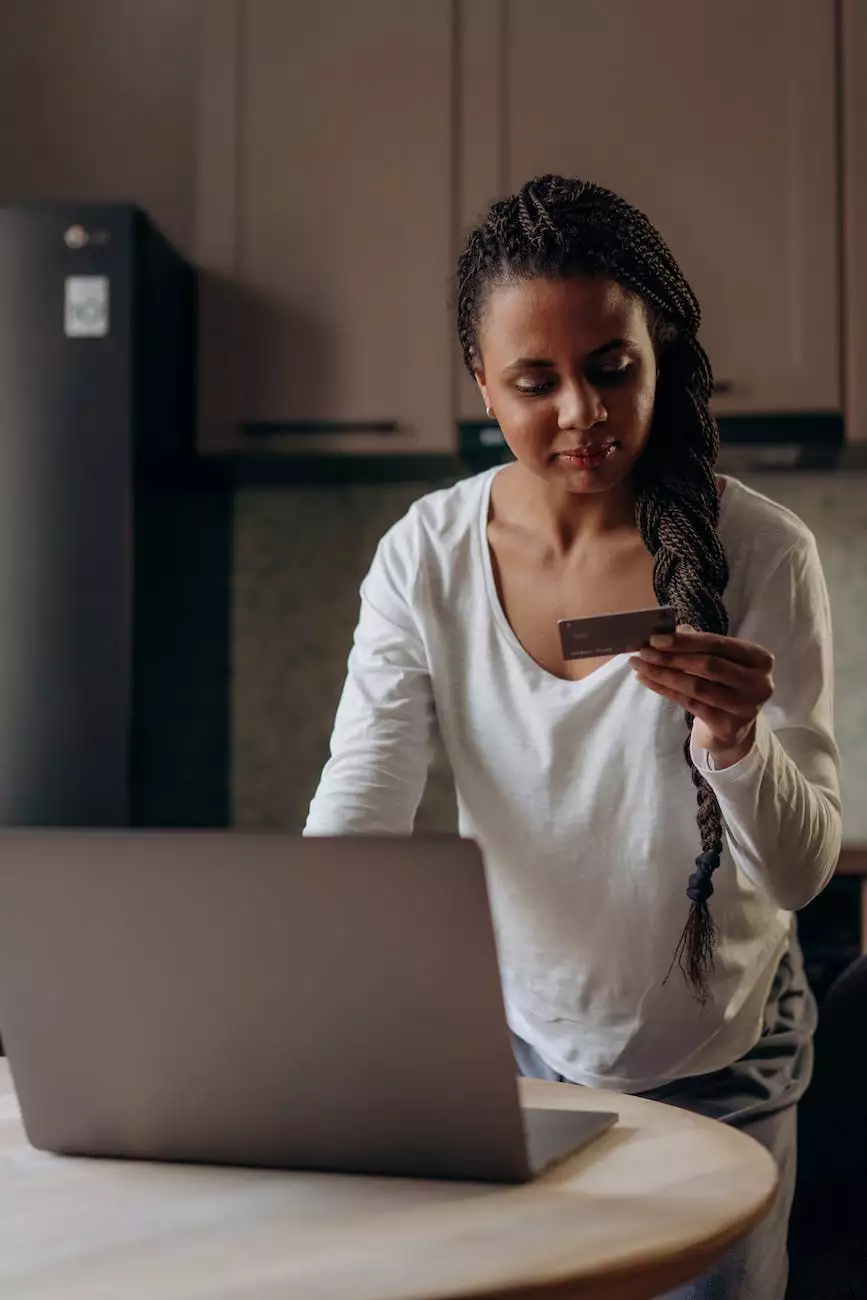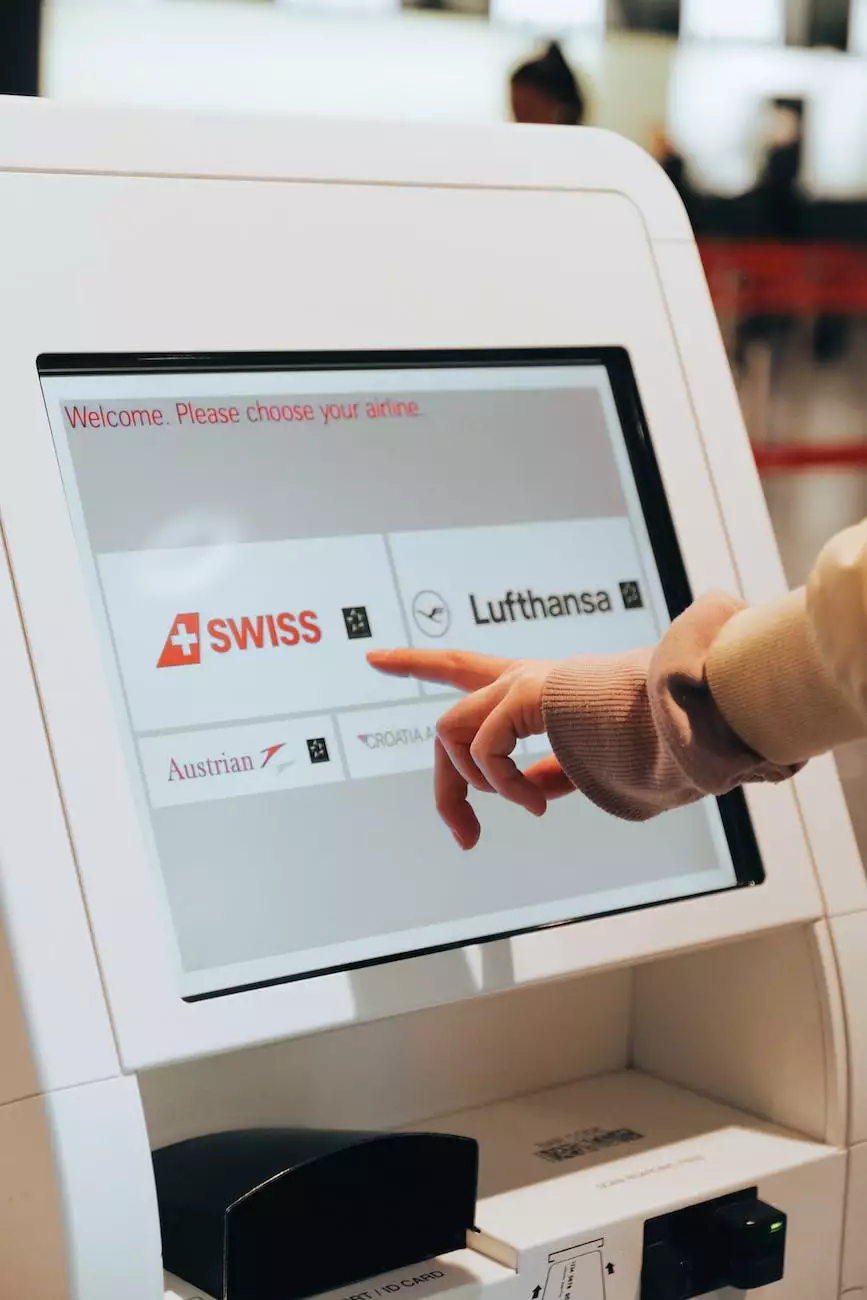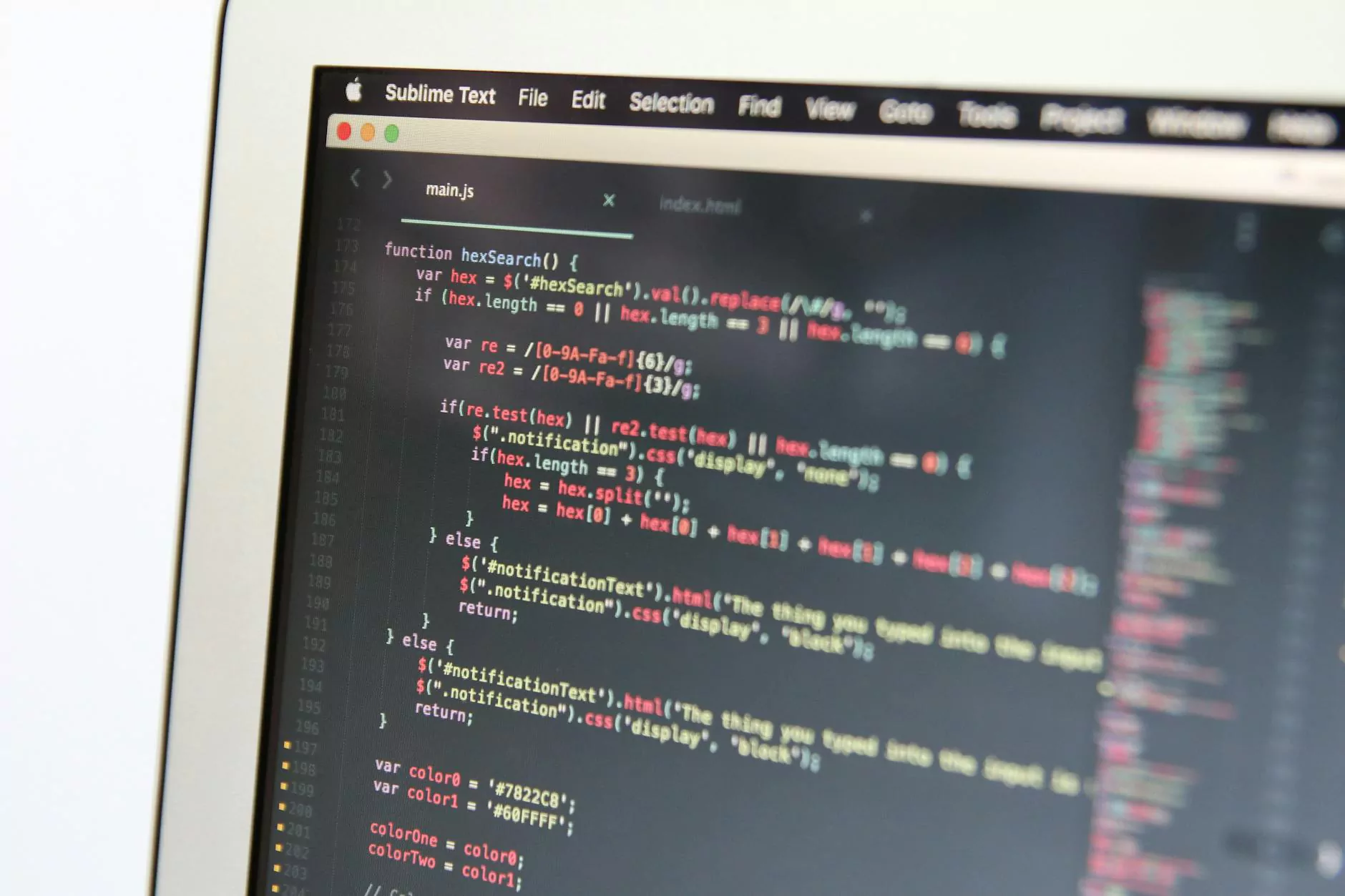How to Setup Your IMAP Email

Introduction
Welcome to our comprehensive guide on how to setup your IMAP email. In today's digital world, efficient communication is vital for personal and professional success. By implementing IMAP (Internet Message Access Protocol), you can organize and manage your emails more effectively, ensuring seamless access from multiple devices.
Why Choose IMAP?
Before we dive into the setup process, let's understand why IMAP is the preferred choice for many individuals and businesses. Unlike POP (Post Office Protocol), which downloads emails to a single device, IMAP stores your emails on a remote server. This means you can access and synchronize your emails across multiple devices, such as your computer, smartphone, or tablet.
Step-by-Step Guide to IMAP Setup
Step 1: Gather Required Information
Before you begin setting up your IMAP email, make sure you have the following information at hand:
- Email address
- Incoming mail server details (IMAP server address)
- Outgoing mail server details (SMTP server address)
- Username and password for your email account
Step 2: Open Email Application
Launch your preferred email application on your device. This could be Microsoft Outlook, Apple Mail, Thunderbird, or any other email client compatible with IMAP.
Step 3: Add New Account
Depending on the email application you are using, find the option to add a new account. This is usually located in the settings or preferences section.
Step 4: Enter Your Email Information
Provide the required information in the fields provided:
- Email Address: Enter your full email address (e.g., [email protected])
- Incoming Mail Server: Enter the IMAP server address provided by your email provider
- Outgoing Mail Server: Enter the SMTP server address provided by your email provider
- Username: Enter your email account username
- Password: Enter your email account password
Step 5: Configure Advanced Settings
Some email applications may require additional configuration. Check with your email provider or IT department for any specific settings you need to configure, such as SSL/TLS encryption, port numbers, or authentication methods.
Step 6: Test and Save
After entering all the required information, initiate a test to ensure the connection between your email application and servers is working correctly. Once the test is successful, save the account settings.
Tips for Optimizing Your IMAP Setup
Use Folders and Labels
To keep your emails organized, take advantage of the folder and label features offered by most email applications. Create folders for different categories (e.g., work, personal, finance) and assign labels to emails for easy retrieval.
Set up Filters and Rules
Email filters and rules allow you to automate email management. For example, you can set up filters to automatically move incoming emails to specific folders based on criteria such as sender, subject, or content keywords. This helps streamline your inbox and improves efficiency.
Regularly Archive or Delete Unnecessary Emails
Over time, your email inbox can become overwhelming. Make it a habit to regularly archive or delete unnecessary emails to maintain a clutter-free inbox. This not only enhances organization but also improves email search and retrieval speed.
Enable Two-Factor Authentication
For added security, consider enabling two-factor authentication (2FA) for your email account. This additional layer of protection ensures that even if someone gains unauthorized access to your password, they won't be able to login without a second verification step.
Conclusion
Congratulations! You have successfully learned how to setup your IMAP email for efficient communication and organization. By following our step-by-step guide and implementing the tips provided, you can now enjoy the benefits of seamless email access across multiple devices. Remember to regularly maintain and optimize your email setup to ensure a clutter-free and productive digital workspace.